Table of Contents
ToggleOverview of Minecraft: The Ultimate Guide
Introduction: The Brief History and Evolution of Minecraft
Minecraft, a game that redefined the sandbox genre, was created by Markus Persson, or “Notch,” and released by Mojang in 2009. Initially, it began as a humble indie project known as “Cave Game,” but its distinctive blocky design and endless possibilities quickly attracted a devoted player base. By 2011, it gained substantial popularity with the launch of Minecraft Beta, and by 2014, Microsoft acquired Mojang for a staggering $2.5 billion. Today, Minecraft remains one of the best-selling video games of all time, appealing to all ages with its simple mechanics yet immense creative freedom.
Over the years, Minecraft evolved into more than just a game. It’s a platform for creativity, collaboration, and even education. From survivalists to builders, adventurers to coders, the community continues to expand, each adding a unique contribution to the game’s lore and design.
Basic Gameplay Mechanics
Building, Mining, and Crafting
Minecraft’s core gameplay revolves around these three fundamental mechanics:
- Building
Players can craft structures limited only by their imagination. Using blocks like stone, wood, and glass, they can construct anything from simple cottages to grandiose castles. Building often requires strategic planning to protect against nighttime mobs or align with creative aspirations. - Mining
Mining involves digging beneath the surface to uncover valuable resources such as iron, coal, gold, and diamonds. Players can also discover intricate cave systems, ravines, and ancient ruins teeming with rewards. - Crafting
Crafting brings the resources together. Players utilize crafting tables and furnaces to forge weapons, tools, and armor. Crafting isn’t just limited to survival essentials; players can create decorative furniture, banners, and even complex redstone machinery.
Exploration
Exploration is another key aspect. The world is procedurally generated, ensuring no two maps are alike. From snowy tundras to lush jungles and mysterious underground strongholds, every biome holds new adventures. Players can tame wolves and ocelots, cultivate crops, or even venture into alternate dimensions like The Nether and The End.
Game Modes
Creative Mode
In Creative Mode, players have access to unlimited resources and can fly across the landscape. There are no health or hunger bars, enabling unrestricted building. This mode is perfect for players focused on architectural projects or experimenting with redstone circuitry.
Survival Mode
In Survival Mode, players must manage their health and hunger while collecting resources manually. They need to build shelters and fortify them to protect against hostile mobs like skeletons and creepers. Resource scarcity adds an extra layer of strategy, as players must mine and craft tools for their survival.
Icons and Banners: Importance and Creative Potential
Icons
Icons in Minecraft represent various items, abilities, and game states. For instance, food icons indicate hunger levels, hearts symbolize health, and potion effects display status effects like poison or speed boosts. Additionally, custom icons can be created and integrated via resource packs, enhancing the game’s aesthetic appeal.
Banners
Banners are customizable decorative blocks that players can craft using wool and sticks. Through dyes and patterns, they can be tailored to represent nations, teams, or even tell stories within the game world. Players can create shields adorned with these banners, giving them unique visual identities in multiplayer settings.
Conclusion
Minecraft remains a monumental gaming experience that thrives on simplicity paired with limitless creativity. Whether exploring vast landscapes, engaging in cooperative multiplayer projects, or building elaborate redstone contraptions, each player forges their own story. The freedom to invent, collaborate, and survive in this pixelated world ensures Minecraft will remain an enduring classic for years to come.
![]()
Customizing with Minecraft Skins: A Comprehensive Guide
Introduction to Skins: What They Are and Why They’re Popular
In the expansive, pixelated universe of Minecraft, skins represent the customizable appearance of a player’s in-game character, known as the “avatar.” These skins are essentially digital costumes that determine how a player looks within the game, providing opportunities for creative self-expression. They’ve gained popularity because they allow players to differentiate themselves, project their style, or role-play as favorite fictional characters. Whether it’s a knight clad in shining armor or a wizard wielding magical powers, Minecraft skins help personalize the gaming experience.
Finding Skins: How to Browse and Download Skins
Official Marketplaces
Minecraft’s official platforms, like the Minecraft Marketplace (Bedrock Edition) or the Minecraft Skins Section (Java Edition), offer curated collections of skins ranging from medieval adventurers to sci-fi heroes. Here’s how you can get started:
- Minecraft Marketplace:
- Access: Available via the in-game menu in Bedrock Edition.
- Procedure: Browse through themed skin packs or individual skins, and purchase them using Minecoins, Minecraft’s digital currency.
- Minecraft Skins Section:
- Access: Java Edition users can upload custom skins directly through their Minecraft Profile Page.
- Procedure: Find and download the desired skin from external sites like Planet Minecraft or MinecraftSkins.com, then upload it via the profile page.
Third-Party Skin Sites
Independent websites provide vast skin libraries with downloadable user-generated content:
- Planet Minecraft:
- One of the most comprehensive sources for skins, offering detailed categories and search filters.
- MinecraftSkins.com:
- A popular site featuring trending skins, recent uploads, and editors’ picks.
- The Skindex:
- Allows users to share, download, and modify skins, featuring an easy-to-use editor for customization.
Creating Your Own: Tools for Creating Custom Skins
If you prefer a unique, personal touch, there are several tools and methods to help you design custom skins:
Skin Editors
- Minecraft Skin Editor (The Skindex):
- A web-based editor with basic features suitable for beginners.
- MCSkin3D:
- An advanced desktop application that provides a 3D view of your avatar for detailed adjustments.
- Novaskin:
- An intuitive online editor with the ability to layer details, preview animations, and save drafts.
Creating Skins Step-by-Step
- Template:
Download a base skin template to understand the different sections representing body parts. - Sketch Outline:
Outline the main design, either through software or a pencil-and-paper draft. - Apply Colors:
Add colors to distinct sections like hair, face, and clothing. Layering and shading give depth. - Finalize Details:
Refine edges, add highlights, and ensure the design flows consistently across body parts. - Export and Upload:
Save the skin file in PNG format and upload via your Minecraft profile page or game menu.
Trending Skins: Recent Popular Skin Trends
Role-Playing Themes
- Medieval Fantasy:
Knights, elves, wizards, and dragons are in demand due to popular fantasy TV shows and games. - Sci-Fi Crews:
Space explorers, futuristic warriors, and robots appeal to those creating space-themed worlds.
Pop Culture Crossovers
- Superheroes and Villains:
Marvel and DC superheroes inspire countless avatars. - Anime Characters:
Icons from series like Naruto, One Piece, and Attack on Titan are popular choices.
Seasonal and Event-Based
- Holiday Skins:
Halloween-themed ghouls and Christmas elves rise in popularity during their respective seasons. - Event-Based Skins:
Competitive eSports skins or Minecraft events encourage collaborative or faction-based skins.
Conclusion
Minecraft skins provide a gateway to personalizing gameplay and expressing creativity. Whether you’re browsing the official marketplace for a curated experience or creating a unique custom skin that represents your vision, the opportunities are endless. By staying aware of trending themes, using intuitive editors, and leveraging the game’s collaborative nature, anyone can make their mark on the blocky world of Minecraft.

Exploring Minecraft Mods: An In-Depth Guide
Introduction to Mods: The Role and Variety of Mods in the Game
Minecraft mods are community-created modifications that expand, enhance, or entirely transform the game’s default experience. They can range from simple visual tweaks to comprehensive overhauls that introduce new biomes, mechanics, and even storylines. The flexibility and openness of Minecraft’s modding ecosystem have enabled a thriving community that continuously pushes the creative boundaries of what’s possible within the game.
There are several types of mods catering to various interests:
- Utility Mods:
Mods like minimaps, inventory managers, and crafting guides make the gameplay more accessible. - Content Mods:
These include new blocks, items, creatures, and entire dimensions to explore. - Technical Mods:
Introduce automation, electricity, and advanced machinery, often ideal for complex redstone builds. - Adventure Mods:
Add dungeons, quests, and RPG-like progression systems to provide new challenges. - Performance Mods:
Optimize the game’s resource usage for smoother gameplay.
Popular Mods: Top Mods to Enhance Gameplay
While there are countless mods available, some have garnered universal acclaim for their quality and ingenuity:
- OptiFine
- Purpose: Enhances graphics performance and adds support for HD textures.
- Key Features: Dynamic lighting, customizable shaders, and zoom function.
- Biomes O’ Plenty
- Purpose: Introduces dozens of new biomes, including custom plants, trees, and terrain.
- Key Features: Unique biomes like cherry blossom groves, mystic beaches, and volcanic islands.
- JourneyMap
- Purpose: Provides a real-time minimap that tracks player location and explored terrain.
- Key Features: Automatic waypoint creation, full-screen map mode, and web browser access.
- Tinkers’ Construct
- Purpose: Allows players to create custom tools and weapons by combining different materials.
- Key Features: Tool leveling, modular upgrades, and new crafting mechanics.
- Twilight Forest
- Purpose: Adds a new dimension filled with mythical creatures, castles, and boss fights.
- Key Features: Enchanting forest biomes, unique loot, and challenging dungeons.
Installation Guide: Step-by-Step Guide for Beginners
- Choose Your Minecraft Version:
- Ensure that your Minecraft version matches the mods you wish to install.
- Install Minecraft Forge:
- Download and install Minecraft Forge, a popular modding platform that allows mods to work seamlessly together.
- Download Mods:
- Visit reputable mod sites like CurseForge or Planet Minecraft.
- Download mods that align with your Minecraft and Forge version.
- Place Mods in Mods Folder:
- Navigate to your Minecraft installation directory.
- Locate or create a “mods” folder and place the downloaded .jar files into this folder.
- Launch Minecraft with Forge:
- Open the Minecraft launcher and choose the Forge profile.
- Hit play, and mods should load automatically.
- Check Mod Functionality:
- Verify that mods are functioning by creating a new world or loading an existing one.
- Test for new items, blocks, or menu options.
Mod Compatibility: Importance of Version Compatibility
Compatibility is crucial when it comes to modding because mods are often tied to specific Minecraft versions. Using outdated mods or mismatched versions can cause crashes, corrupt game files, or render your world unplayable.
Tips for Ensuring Compatibility
- Check Mod Versions:
Always verify that the mod is built for your specific Minecraft version. - Install Dependency Mods:
Some mods require other mods or libraries to function correctly. - Avoid Conflicting Mods:
Certain mods can interfere with each other’s mechanics, particularly those modifying the same in-game elements. - Test in a New World:
Before using mods in an important save file, test them in a separate world to ensure stability.
Conclusion
Minecraft mods unlock endless possibilities for enhancing the base game, from improving graphics and adding utility features to offering new dimensions and adventures. By understanding their role, carefully selecting and installing popular mods, and ensuring compatibility, players can transform their Minecraft experience into something truly unique. With thousands of mods available, there’s something for everyone, whether you’re a tech enthusiast, adventurer, or simply seeking more biomes to explore.

Understanding Minecraft Forge: The Ultimate Modding Platform
Introduction to Forge: What It Is and Why It’s Crucial for Mods
Minecraft Forge is a modding platform that serves as a foundation for running mods in Minecraft. It provides a standardized environment that ensures mods are compatible and can seamlessly interact. Without Forge, installing mods can be cumbersome, with each mod potentially conflicting due to the lack of a unified API. Here’s why Minecraft Forge is crucial:
- Standardized Mod Framework:
It creates a uniform system for mods to interact with Minecraft’s core game code, reducing conflicts. - Compatibility Layer:
Allows multiple mods to work together by addressing dependencies and shared resources. - Mod Community Hub:
As a popular modding platform, it attracts most of the top mods, which are often designed to work specifically with Forge.
Installation: How to Download and Install Minecraft Forge
Step-by-Step Installation Guide
- Choose Your Minecraft Version:
Determine which version of Minecraft you want to mod. This will dictate which Forge version to download. - Download Minecraft Forge Installer:
- Visit the official Minecraft Forge website (https://files.minecraftforge.net/).
- Select the version that matches your Minecraft version.
- Download the installer by choosing “Installer” from the download options.
- Run the Installer:
- Open the downloaded .jar file to start the installer.
- Select “Install Client” to integrate Forge into your Minecraft launcher.
- Launch Minecraft with Forge:
- Open the Minecraft launcher and select the newly created Forge profile.
- Click “Play” to complete the installation and ensure that Forge loads properly.
- Create a Mods Folder:
- In your Minecraft installation directory (often in the %appdata%/.minecraft folder), create a “mods” folder if it doesn’t already exist.
- This folder will be used to store the .jar files of all your downloaded mods.
Managing Mods: How to Organize and Troubleshoot Mods
Organizing Your Mods
- Label and Categorize Mods:
- Organize mods into subfolders based on their function, theme, or purpose to keep track of them.
- Update Regularly:
- Frequently update mods to newer versions to avoid bugs or compatibility issues.
- Create Backups:
- Before adding or removing mods, back up your world saves and mod collection to prevent data loss.
Troubleshooting Mod Issues
- Check for Conflicts:
- If the game crashes or behaves erratically, disable mods one by one to isolate the problematic one.
- Examine Forge Logs:
- Review the “latest.log” file in the “logs” folder of your Minecraft directory for error messages.
- Verify Dependencies:
- Ensure all dependency mods or libraries required by your mods are correctly installed.
- Minecraft Version Mismatch:
- Confirm that all installed mods align with the version of Minecraft Forge you’re using.
Essential Mods Using Forge
- JEI (Just Enough Items):
- Purpose: Provides an in-game recipe book and item lookup system for crafting.
- Highlights: Seamlessly integrates with most other mods to simplify item management.
- Iron Chests:
- Purpose: Adds advanced storage options with larger, specialized chests.
- Highlights: More efficient and visually distinct storage solutions beyond standard chests.
- Pam’s HarvestCraft:
- Purpose: Introduces hundreds of new crops, foods, and cooking mechanics.
- Highlights: Expands the farming system, giving players more diverse ways to sustain themselves.
- IndustrialCraft 2:
- Purpose: Offers industrial machines for advanced automation and energy generation.
- Highlights: Adds power sources, mining drills, and resource processing machinery.
- The One Probe:
- Purpose: Displays useful information about blocks, machines, and creatures when hovered over.
- Highlights: Fully customizable and compatible with other popular tech mods.
Conclusion
Minecraft Forge is the cornerstone of modding, offering a cohesive platform for bringing mods together. Its standardized framework simplifies the installation and management process while allowing creative mods to flourish in harmony. By understanding how to install, organize, and troubleshoot mods effectively, players can leverage the full potential of Forge, opening up a world of enhancements, challenges, and adventures. Whether you’re looking to automate your farms, explore new dimensions, or craft better tools, Minecraft Forge provides the bedrock for limitless innovation.
Adventures in Minecraft Dungeons: A Detailed Guide
Introduction: How Dungeons Differs from the Original Game
Minecraft Dungeons, released in 2020, is a spin-off title that diverges from the core sandbox experience of the original Minecraft. Instead, it’s an action-adventure game rooted in dungeon-crawling mechanics. Here are the key differences:
- Linear Progression:
- Unlike the open-world format of Minecraft, Minecraft Dungeons is level-based, featuring missions with fixed layouts and objectives.
- Simplified Crafting:
- Crafting mechanics are streamlined, focusing more on loot collection and upgrading gear rather than gathering raw materials.
- Action-Oriented Combat:
- The gameplay emphasizes fast-paced combat and strategic use of weapons, artifacts, and enchantments, making it similar to classic dungeon crawlers like Diablo.
- Cooperative Multiplayer:
- Up to four players can team up locally or online to conquer dungeons together, emphasizing teamwork and skill synergy.
Gameplay Mechanics: Classes, Skills, and Combat System
Character Classes
Minecraft Dungeons doesn’t lock players into strict classes. Instead, it allows flexibility through a gear-based system, enabling players to choose their roles through their equipment:
- Tank:
- Focuses on high-defense gear like heavy armor and shields to soak up damage.
- Ranged:
- Excels in dealing damage from a distance with bows and crossbows.
- Support:
- Provides healing and boosts with artifacts like the Totem of Regeneration.
- Melee DPS:
- Utilizes high-damage melee weapons like scythes or dual-wielded swords.
Combat System
- Melee and Ranged Weapons:
- Choose from a variety of weapons like axes, glaives, and bows. Enchantments can be added to enhance damage, speed, or lifesteal.
- Artifacts:
- Equip artifacts to gain special abilities like summoning pets, creating explosive effects, or boosting movement speed.
- Armor and Enchantments:
- Armor types provide various bonuses, while enchantments give special abilities like extra health regeneration or fire resistance.
Skills and Enchantments
- Enchantments:
- Each weapon and armor can hold up to three enchantments, like “Fire Aspect” for burning damage or “Chain Reaction” for multiple projectiles.
- Artifacts:
- Artifacts like the Firework Arrow or Corrupted Beacon provide powerful skills that can be activated with a cooldown.
Dungeons Lore: Storylines, Locations, and Characters
Storyline
Minecraft Dungeons follows the story of the Arch-Illager, a once-ostracized creature who wields the Orb of Dominance to exact revenge on the Overworld. With an army of minions, he wreaks havoc across diverse landscapes, and players must unite to defeat him and restore peace.
Locations
- Creeper Woods:
- Forests teeming with iconic creepers and illager guards.
- Redstone Mines:
- Industrial dungeons crawling with Redstone golems and enslaved villagers.
- Desert Temple:
- An ancient ruin guarded by the terrifying Nameless One.
- Obsidian Pinnacle:
- The final stronghold where players confront the Arch-Illager himself.
Notable Characters
- Arch-Illager:
- The primary antagonist, wielding the Orb of Dominance to control his minions.
- Blacksmith:
- Helps upgrade equipment at camp.
- Villager Merchants:
- Offer powerful weapons, armor, and artifacts in exchange for emeralds.
Tips & Tricks: Strategies to Conquer Various Levels
- Build Synergies:
- Coordinate artifacts and enchantments across the team to maximize damage output or defense.
- Upgrade Gear Wisely:
- Reinvest enchantment points after salvaging old gear to continually upgrade your character.
- Exploit Weaknesses:
- Identify enemy weaknesses like fire resistance or poison vulnerability, and tailor your weapon loadout accordingly.
- Explore Every Corner:
- Levels contain secrets like hidden chests or dungeons with unique loot, so explore beyond the main path.
- Choose Artifacts Carefully:
- Time the use of artifacts like the Healing Totem strategically to sustain the team during boss fights.
- Work Together:
- Some bosses require combined firepower or specific tactics, so communicate with teammates.
Conclusion
Minecraft Dungeons offers a fast-paced, action-packed departure from the original Minecraft game. Its blend of cooperative gameplay, compelling storyline, and endless loot makes it a thrilling experience for casual gamers and veterans alike. Whether you prefer diving into the Redstone Mines or challenging the Arch-Illager at the Obsidian Pinnacle, strategic gear selection and teamwork are crucial to conquering these dungeons and emerging victorious.
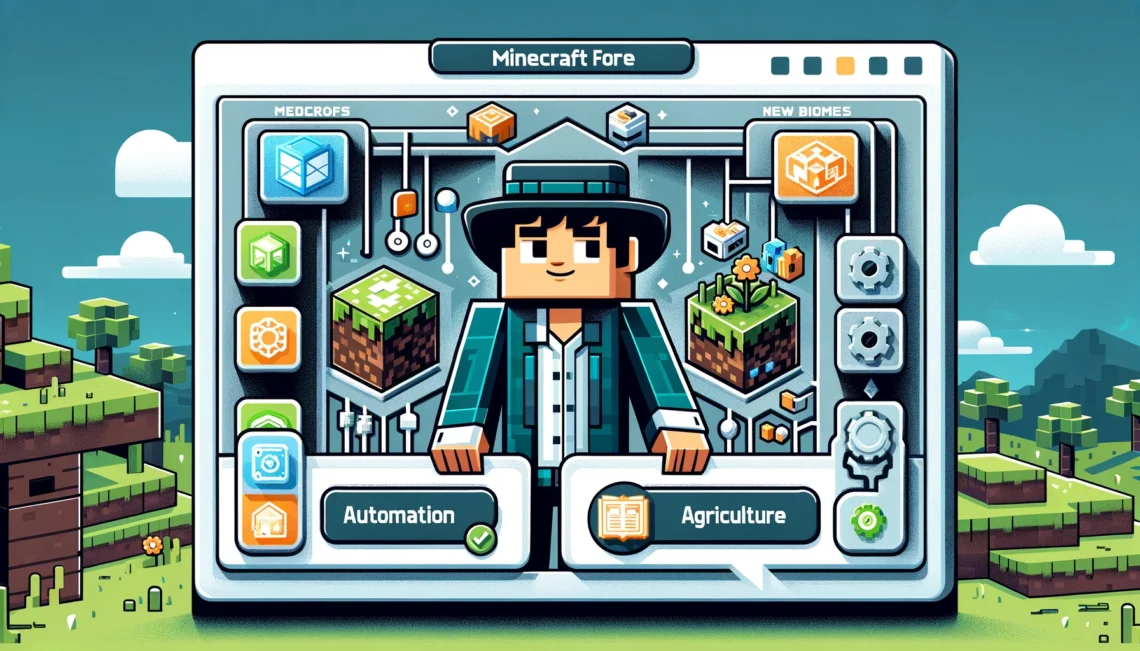
Guide to Minecraft Downloads: Comprehensive and Safe
Official Versions: How to Access and Download Them
The official versions of Minecraft offer the safest and most reliable way to enjoy the game, with Mojang and Microsoft providing frequent updates and bug fixes. Here’s a step-by-step guide to access and download the versions you want:
Java Edition
- Visit the Official Website:
- Go to the official Minecraft website (minecraft.net) and navigate to the Java Edition section.
- Create an Account or Log In:
- If you’re a new player, create a Mojang account, or log in if you already have one.
- Purchase the Game:
- Buy the Java Edition if you don’t own it already. Once purchased, you will receive a download link.
- Download the Launcher:
- Click “Download” to install the official Minecraft Launcher for your operating system.
- Select Version and Play:
- In the launcher, select your desired version (latest, stable, etc.) and click “Play.”
Bedrock Edition (Windows 10 and Consoles)
- Microsoft Store:
- Windows 10 users can access Bedrock Edition through the Microsoft Store app. Purchase or download it directly from there.
- Console Stores:
- Access the Nintendo eShop, PlayStation Store, or Xbox Store, depending on your console, and purchase Minecraft.
- Mobile Devices:
- On mobile devices, visit the App Store (iOS) or Google Play Store (Android) and download the Bedrock Edition app.
Third-Party Downloads: Safety Tips and Places to Avoid
While third-party mods, maps, and tools can significantly enhance your gameplay experience, you should always prioritize safety:
- Trustworthy Sources Only:
- Only download content from well-known, reputable websites like CurseForge, Planet Minecraft, and the official Minecraft Marketplace.
- Avoid Pirated Versions:
- Avoid cracked or pirated versions as they can contain malware or corrupt game files.
- Read Reviews:
- Check user reviews or community forums to see if others have experienced issues with specific downloads.
- Run Antivirus Software:
- Keep antivirus software updated and run scans before opening new files.
- Backup Your Data:
- Before using third-party content, back up your saved worlds and game data to prevent accidental loss.
Beta/Development Builds: Testing the Latest Features
If you’re interested in the latest features and don’t mind a bit of instability, opt into Minecraft’s beta and development builds:
- Java Edition Snapshots:
- Access:
Enable Snapshots via the Minecraft Launcher. - Selection:
Choose the latest Snapshot in the “Installations” tab and create a new profile for it. - Caution:
Snapshots can cause crashes or corrupt worlds, so create backups before using them.
- Access:
- Bedrock Edition Beta:
- Access:
Join the Minecraft Beta via the Xbox Insider Hub app for Xbox or Windows 10. - Opt-In/Out:
Enroll through the app to opt-in and leave the program anytime by uninstalling and reinstalling the game.
- Access:
Troubleshooting Download Issues: Common Problems and Solutions
Downloading Minecraft can sometimes lead to errors or installation problems. Here are common issues and their solutions:
- Launcher Errors:
- Problem:
Launcher crashes or displays a “Cannot Connect” error. - Solution:
- Check your internet connection and firewall settings.
- Ensure the launcher is updated to the latest version.
- Restart your computer or reinstall the launcher.
- Problem:
- Incompatibility Issues:
- Problem:
Certain mods or resource packs cause the game to crash. - Solution:
- Check if the mod/resource pack is compatible with your game version.
- Disable mods one by one to find the culprit.
- Problem:
- Corrupt Game Files:
- Problem:
Game fails to launch or loads a corrupted world. - Solution:
- Verify your game files through the launcher or store.
- Create backups regularly to restore previous worlds if they become corrupted.
- Problem:
- Authentication Issues:
- Problem:
Unable to log in due to account authentication errors. - Solution:
- Ensure your account credentials are correct.
- Change your password if you suspect a breach.
- Problem:
Conclusion
Minecraft offers a myriad of options to customize and explore through official and third-party downloads. While accessing these features can sometimes present challenges, understanding how to navigate the official downloads, spot safe third-party content, and troubleshoot issues will make your experience smooth and enjoyable. Remember to stay secure, explore beta versions wisely, and always back up your worlds for a seamless gaming adventure!

Minecraft FAQs: Answering Your Top 20 Questions
- What is Minecraft?
Minecraft is a wildly popular sandbox video game developed by Mojang Studios. In this game, players explore a procedurally generated world, build structures, mine resources, craft items, and battle monsters. Its unique blocky visuals and limitless creativity have made it a global phenomenon. - What are the differences between Minecraft Java Edition and Bedrock Edition?
The two primary versions, Java Edition and Bedrock Edition, differ significantly:- Java Edition: Exclusive to PC, it offers extensive mod support and a wide array of community servers.
- Bedrock Edition: Cross-platform across mobile devices, consoles, and Windows 10, with access to curated content in the Minecraft Marketplace.
- How do I install Minecraft on my computer?
- Visit the official Minecraft website.
- Purchase the game and download the launcher.
- Install the launcher, sign in with your Mojang or Microsoft account, and click “Play” to get started.
- How can I play with friends in multiplayer?
Minecraft offers several multiplayer options:- Public Servers: Join popular servers via IP address for minigames and adventures.
- Private Servers: Create your own server for a private gaming experience.
- LAN: Play with friends on the same network by enabling “Open to LAN.”
- How do I add mods to Minecraft?
- Install Minecraft Forge, which allows mods to be loaded.
- Download compatible mods and place them in the “mods” folder located in the Minecraft directory.
- Start the game with the Forge profile.
- What are Minecraft resource packs, and how do I use them?
Resource packs modify the game’s textures, sounds, and effects:- Download a resource pack.
- Place the pack’s zip file into the “resourcepacks” folder.
- Activate it through the game’s settings menu.
- Can I play Minecraft on my mobile device?
Yes, Minecraft Bedrock Edition is available as a mobile app on iOS and Android devices. The mobile version allows you to explore and build just like the PC version. - How do I create a Minecraft server?
- Download the official server software from the Minecraft website.
- Configure the server using a text editor to adjust settings like player count and game mode.
- Share your IP address with friends to join the server.
- How do I change my Minecraft skin?
- Java Edition:
Download or create a custom skin, then upload it via your Minecraft profile page on the official website. - Bedrock Edition:
Purchase or create a skin in the in-game marketplace or manually upload one in the “Skins” section.
- Java Edition:
- What are Minecraft Realms?
Minecraft Realms is a subscription-based service that offers private, cloud-hosted servers where you and your friends can play together. - How do I enable cheats in Minecraft?
When creating a new world, enable “Allow Cheats” in the options menu. For existing worlds, enable cheats through the “Open to LAN” option. - What is the End, and how do I reach it?
The End is a mysterious dimension inhabited by the Ender Dragon. To access it:- Find a stronghold using Ender Eyes.
- Activate the End Portal by placing Ender Eyes in the portal frames.
- Can I play Minecraft offline?
Yes, Minecraft can be played offline. However, you won’t have access to online multiplayer features or Realms. - How do I troubleshoot performance issues in Minecraft?
- Adjust video settings for better performance.
- Allocate more RAM to Minecraft via the launcher.
- Ensure your graphics drivers are up-to-date.
- What are Minecraft commands, and how do I use them?
Commands are text-based instructions that players can use to manipulate the game world. Enable cheats, open the chat console (Tor/), and type commands like/gamemode creativeto switch to creative mode. - How do I back up my Minecraft worlds?
- Navigate to the “saves” folder in your Minecraft directory.
- Copy the entire folder containing the world data to another location, such as an external drive.
- How do I get capes in Minecraft?
Capes are cosmetic items often given to players who attend MineCon or contribute to the game. Mods and third-party clients also offer unofficial capes. - What is Redstone, and how does it work?
Redstone is a material that acts like electrical wiring in Minecraft. Players use Redstone to create circuits, traps, and automated machinery. - What are the best ways to find diamonds in Minecraft?
- Mine at Y-levels 11-15 for the best chances.
- Use an iron or diamond pickaxe with the “Fortune” enchantment to increase diamond yield.
- Where can I find the latest updates for Minecraft?
Follow Mojang’s official blog or social media channels for patch notes, feature announcements, and updates. In-game snapshots also give players early access to the latest content.
Overview of Minecraft: The Ultimate Guide
Introduction: The Brief History and Evolution of Minecraft
Minecraft, a game that redefined the sandbox genre, was created by Markus Persson, or “Notch,” and released by Mojang in 2009. Initially, it began as a humble indie project known as “Cave Game,” but its distinctive blocky design and endless possibilities quickly attracted a devoted player base. By 2011, it gained substantial popularity with the launch of Minecraft Beta, and by 2014, Microsoft acquired Mojang for a staggering $2.5 billion. Today, Minecraft remains one of the best-selling video games of all time, appealing to all ages with its simple mechanics yet immense creative freedom.
Over the years, Minecraft evolved into more than just a game. It’s a platform for creativity, collaboration, and even education. From survivalists to builders, adventurers to coders, the community continues to expand, each adding a unique contribution to the game’s lore and design.
Basic Gameplay Mechanics
Building, Mining, and Crafting
Minecraft’s core gameplay revolves around these three fundamental mechanics:
- Building
Players can craft structures limited only by their imagination. Using blocks like stone, wood, and glass, they can construct anything from simple cottages to grandiose castles. Building often requires strategic planning to protect against nighttime mobs or align with creative aspirations. - Mining
Mining involves digging beneath the surface to uncover valuable resources such as iron, coal, gold, and diamonds. Players can also discover intricate cave systems, ravines, and ancient ruins teeming with rewards. - Crafting
Crafting brings the resources together. Players utilize crafting tables and furnaces to forge weapons, tools, and armor. Crafting isn’t just limited to survival essentials; players can create decorative furniture, banners, and even complex redstone machinery.
Exploration
Exploration is another key aspect. The world is procedurally generated, ensuring no two maps are alike. From snowy tundras to lush jungles and mysterious underground strongholds, every biome holds new adventures. Players can tame wolves and ocelots, cultivate crops, or even venture into alternate dimensions like The Nether and The End.
Game Modes
Creative Mode
In Creative Mode, players have access to unlimited resources and can fly across the landscape. There are no health or hunger bars, enabling unrestricted building. This mode is perfect for players focused on architectural projects or experimenting with redstone circuitry.
Survival Mode
In Survival Mode, players must manage their health and hunger while collecting resources manually. They need to build shelters and fortify them to protect against hostile mobs like skeletons and creepers. Resource scarcity adds an extra layer of strategy, as players must mine and craft tools for their survival.
Icons and Banners: Importance and Creative Potential
Icons
Icons in Minecraft represent various items, abilities, and game states. For instance, food icons indicate hunger levels, hearts symbolize health, and potion effects display status effects like poison or speed boosts. Additionally, custom icons can be created and integrated via resource packs, enhancing the game’s aesthetic appeal.
Banners
Banners are customizable decorative blocks that players can craft using wool and sticks. Through dyes and patterns, they can be tailored to represent nations, teams, or even tell stories within the game world. Players can create shields adorned with these banners, giving them unique visual identities in multiplayer settings.
Conclusion
Minecraft remains a monumental gaming experience that thrives on simplicity paired with limitless creativity. Whether exploring vast landscapes, engaging in cooperative multiplayer projects, or building elaborate redstone contraptions, each player forges their own story. The freedom to invent, collaborate, and survive in this pixelated world ensures Minecraft will remain an enduring classic for years to come.
![]()
Customizing with Minecraft Skins: A Comprehensive Guide
Introduction to Skins: What They Are and Why They’re Popular
In the expansive, pixelated universe of Minecraft, skins represent the customizable appearance of a player’s in-game character, known as the “avatar.” These skins are essentially digital costumes that determine how a player looks within the game, providing opportunities for creative self-expression. They’ve gained popularity because they allow players to differentiate themselves, project their style, or role-play as favorite fictional characters. Whether it’s a knight clad in shining armor or a wizard wielding magical powers, Minecraft skins help personalize the gaming experience.
Finding Skins: How to Browse and Download Skins
Official Marketplaces
Minecraft’s official platforms, like the Minecraft Marketplace (Bedrock Edition) or the Minecraft Skins Section (Java Edition), offer curated collections of skins ranging from medieval adventurers to sci-fi heroes. Here’s how you can get started:
- Minecraft Marketplace:
- Access: Available via the in-game menu in Bedrock Edition.
- Procedure: Browse through themed skin packs or individual skins, and purchase them using Minecoins, Minecraft’s digital currency.
- Minecraft Skins Section:
- Access: Java Edition users can upload custom skins directly through their Minecraft Profile Page.
- Procedure: Find and download the desired skin from external sites like Planet Minecraft or MinecraftSkins.com, then upload it via the profile page.
Third-Party Skin Sites
Independent websites provide vast skin libraries with downloadable user-generated content:
- Planet Minecraft:
- One of the most comprehensive sources for skins, offering detailed categories and search filters.
- MinecraftSkins.com:
- A popular site featuring trending skins, recent uploads, and editors’ picks.
- The Skindex:
- Allows users to share, download, and modify skins, featuring an easy-to-use editor for customization.
Creating Your Own: Tools for Creating Custom Skins
If you prefer a unique, personal touch, there are several tools and methods to help you design custom skins:
Skin Editors
- Minecraft Skin Editor (The Skindex):
- A web-based editor with basic features suitable for beginners.
- MCSkin3D:
- An advanced desktop application that provides a 3D view of your avatar for detailed adjustments.
- Novaskin:
- An intuitive online editor with the ability to layer details, preview animations, and save drafts.
Creating Skins Step-by-Step
- Template:
Download a base skin template to understand the different sections representing body parts. - Sketch Outline:
Outline the main design, either through software or a pencil-and-paper draft. - Apply Colors:
Add colors to distinct sections like hair, face, and clothing. Layering and shading give depth. - Finalize Details:
Refine edges, add highlights, and ensure the design flows consistently across body parts. - Export and Upload:
Save the skin file in PNG format and upload via your Minecraft profile page or game menu.
Trending Skins: Recent Popular Skin Trends
Role-Playing Themes
- Medieval Fantasy:
Knights, elves, wizards, and dragons are in demand due to popular fantasy TV shows and games. - Sci-Fi Crews:
Space explorers, futuristic warriors, and robots appeal to those creating space-themed worlds.
Pop Culture Crossovers
- Superheroes and Villains:
Marvel and DC superheroes inspire countless avatars. - Anime Characters:
Icons from series like Naruto, One Piece, and Attack on Titan are popular choices.
Seasonal and Event-Based
- Holiday Skins:
Halloween-themed ghouls and Christmas elves rise in popularity during their respective seasons. - Event-Based Skins:
Competitive eSports skins or Minecraft events encourage collaborative or faction-based skins.
Conclusion
Minecraft skins provide a gateway to personalizing gameplay and expressing creativity. Whether you’re browsing the official marketplace for a curated experience or creating a unique custom skin that represents your vision, the opportunities are endless. By staying aware of trending themes, using intuitive editors, and leveraging the game’s collaborative nature, anyone can make their mark on the blocky world of Minecraft.

Exploring Minecraft Mods: An In-Depth Guide
Introduction to Mods: The Role and Variety of Mods in the Game
Minecraft mods are community-created modifications that expand, enhance, or entirely transform the game’s default experience. They can range from simple visual tweaks to comprehensive overhauls that introduce new biomes, mechanics, and even storylines. The flexibility and openness of Minecraft’s modding ecosystem have enabled a thriving community that continuously pushes the creative boundaries of what’s possible within the game.
There are several types of mods catering to various interests:
- Utility Mods:
Mods like minimaps, inventory managers, and crafting guides make the gameplay more accessible. - Content Mods:
These include new blocks, items, creatures, and entire dimensions to explore. - Technical Mods:
Introduce automation, electricity, and advanced machinery, often ideal for complex redstone builds. - Adventure Mods:
Add dungeons, quests, and RPG-like progression systems to provide new challenges. - Performance Mods:
Optimize the game’s resource usage for smoother gameplay.
Popular Mods: Top Mods to Enhance Gameplay
While there are countless mods available, some have garnered universal acclaim for their quality and ingenuity:
- OptiFine
- Purpose: Enhances graphics performance and adds support for HD textures.
- Key Features: Dynamic lighting, customizable shaders, and zoom function.
- Biomes O’ Plenty
- Purpose: Introduces dozens of new biomes, including custom plants, trees, and terrain.
- Key Features: Unique biomes like cherry blossom groves, mystic beaches, and volcanic islands.
- JourneyMap
- Purpose: Provides a real-time minimap that tracks player location and explored terrain.
- Key Features: Automatic waypoint creation, full-screen map mode, and web browser access.
- Tinkers’ Construct
- Purpose: Allows players to create custom tools and weapons by combining different materials.
- Key Features: Tool leveling, modular upgrades, and new crafting mechanics.
- Twilight Forest
- Purpose: Adds a new dimension filled with mythical creatures, castles, and boss fights.
- Key Features: Enchanting forest biomes, unique loot, and challenging dungeons.
Installation Guide: Step-by-Step Guide for Beginners
- Choose Your Minecraft Version:
- Ensure that your Minecraft version matches the mods you wish to install.
- Install Minecraft Forge:
- Download and install Minecraft Forge, a popular modding platform that allows mods to work seamlessly together.
- Download Mods:
- Visit reputable mod sites like CurseForge or Planet Minecraft.
- Download mods that align with your Minecraft and Forge version.
- Place Mods in Mods Folder:
- Navigate to your Minecraft installation directory.
- Locate or create a “mods” folder and place the downloaded .jar files into this folder.
- Launch Minecraft with Forge:
- Open the Minecraft launcher and choose the Forge profile.
- Hit play, and mods should load automatically.
- Check Mod Functionality:
- Verify that mods are functioning by creating a new world or loading an existing one.
- Test for new items, blocks, or menu options.
Mod Compatibility: Importance of Version Compatibility
Compatibility is crucial when it comes to modding because mods are often tied to specific Minecraft versions. Using outdated mods or mismatched versions can cause crashes, corrupt game files, or render your world unplayable.
Tips for Ensuring Compatibility
- Check Mod Versions:
Always verify that the mod is built for your specific Minecraft version. - Install Dependency Mods:
Some mods require other mods or libraries to function correctly. - Avoid Conflicting Mods:
Certain mods can interfere with each other’s mechanics, particularly those modifying the same in-game elements. - Test in a New World:
Before using mods in an important save file, test them in a separate world to ensure stability.
Conclusion
Minecraft mods unlock endless possibilities for enhancing the base game, from improving graphics and adding utility features to offering new dimensions and adventures. By understanding their role, carefully selecting and installing popular mods, and ensuring compatibility, players can transform their Minecraft experience into something truly unique. With thousands of mods available, there’s something for everyone, whether you’re a tech enthusiast, adventurer, or simply seeking more biomes to explore.

Understanding Minecraft Forge: The Ultimate Modding Platform
Introduction to Forge: What It Is and Why It’s Crucial for Mods
Minecraft Forge is a modding platform that serves as a foundation for running mods in Minecraft. It provides a standardized environment that ensures mods are compatible and can seamlessly interact. Without Forge, installing mods can be cumbersome, with each mod potentially conflicting due to the lack of a unified API. Here’s why Minecraft Forge is crucial:
- Standardized Mod Framework:
It creates a uniform system for mods to interact with Minecraft’s core game code, reducing conflicts. - Compatibility Layer:
Allows multiple mods to work together by addressing dependencies and shared resources. - Mod Community Hub:
As a popular modding platform, it attracts most of the top mods, which are often designed to work specifically with Forge.
Installation: How to Download and Install Minecraft Forge
Step-by-Step Installation Guide
- Choose Your Minecraft Version:
Determine which version of Minecraft you want to mod. This will dictate which Forge version to download. - Download Minecraft Forge Installer:
- Visit the official Minecraft Forge website (https://files.minecraftforge.net/).
- Select the version that matches your Minecraft version.
- Download the installer by choosing “Installer” from the download options.
- Run the Installer:
- Open the downloaded .jar file to start the installer.
- Select “Install Client” to integrate Forge into your Minecraft launcher.
- Launch Minecraft with Forge:
- Open the Minecraft launcher and select the newly created Forge profile.
- Click “Play” to complete the installation and ensure that Forge loads properly.
- Create a Mods Folder:
- In your Minecraft installation directory (often in the %appdata%/.minecraft folder), create a “mods” folder if it doesn’t already exist.
- This folder will be used to store the .jar files of all your downloaded mods.
Managing Mods: How to Organize and Troubleshoot Mods
Organizing Your Mods
- Label and Categorize Mods:
- Organize mods into subfolders based on their function, theme, or purpose to keep track of them.
- Update Regularly:
- Frequently update mods to newer versions to avoid bugs or compatibility issues.
- Create Backups:
- Before adding or removing mods, back up your world saves and mod collection to prevent data loss.
Troubleshooting Mod Issues
- Check for Conflicts:
- If the game crashes or behaves erratically, disable mods one by one to isolate the problematic one.
- Examine Forge Logs:
- Review the “latest.log” file in the “logs” folder of your Minecraft directory for error messages.
- Verify Dependencies:
- Ensure all dependency mods or libraries required by your mods are correctly installed.
- Minecraft Version Mismatch:
- Confirm that all installed mods align with the version of Minecraft Forge you’re using.
Essential Mods Using Forge
- JEI (Just Enough Items):
- Purpose: Provides an in-game recipe book and item lookup system for crafting.
- Highlights: Seamlessly integrates with most other mods to simplify item management.
- Iron Chests:
- Purpose: Adds advanced storage options with larger, specialized chests.
- Highlights: More efficient and visually distinct storage solutions beyond standard chests.
- Pam’s HarvestCraft:
- Purpose: Introduces hundreds of new crops, foods, and cooking mechanics.
- Highlights: Expands the farming system, giving players more diverse ways to sustain themselves.
- IndustrialCraft 2:
- Purpose: Offers industrial machines for advanced automation and energy generation.
- Highlights: Adds power sources, mining drills, and resource processing machinery.
- The One Probe:
- Purpose: Displays useful information about blocks, machines, and creatures when hovered over.
- Highlights: Fully customizable and compatible with other popular tech mods.
Conclusion
Minecraft Forge is the cornerstone of modding, offering a cohesive platform for bringing mods together. Its standardized framework simplifies the installation and management process while allowing creative mods to flourish in harmony. By understanding how to install, organize, and troubleshoot mods effectively, players can leverage the full potential of Forge, opening up a world of enhancements, challenges, and adventures. Whether you’re looking to automate your farms, explore new dimensions, or craft better tools, Minecraft Forge provides the bedrock for limitless innovation.
Adventures in Minecraft Dungeons: A Detailed Guide
Introduction: How Dungeons Differs from the Original Game
Minecraft Dungeons, released in 2020, is a spin-off title that diverges from the core sandbox experience of the original Minecraft. Instead, it’s an action-adventure game rooted in dungeon-crawling mechanics. Here are the key differences:
- Linear Progression:
- Unlike the open-world format of Minecraft, Minecraft Dungeons is level-based, featuring missions with fixed layouts and objectives.
- Simplified Crafting:
- Crafting mechanics are streamlined, focusing more on loot collection and upgrading gear rather than gathering raw materials.
- Action-Oriented Combat:
- The gameplay emphasizes fast-paced combat and strategic use of weapons, artifacts, and enchantments, making it similar to classic dungeon crawlers like Diablo.
- Cooperative Multiplayer:
- Up to four players can team up locally or online to conquer dungeons together, emphasizing teamwork and skill synergy.
Gameplay Mechanics: Classes, Skills, and Combat System
Character Classes
Minecraft Dungeons doesn’t lock players into strict classes. Instead, it allows flexibility through a gear-based system, enabling players to choose their roles through their equipment:
- Tank:
- Focuses on high-defense gear like heavy armor and shields to soak up damage.
- Ranged:
- Excels in dealing damage from a distance with bows and crossbows.
- Support:
- Provides healing and boosts with artifacts like the Totem of Regeneration.
- Melee DPS:
- Utilizes high-damage melee weapons like scythes or dual-wielded swords.
Combat System
- Melee and Ranged Weapons:
- Choose from a variety of weapons like axes, glaives, and bows. Enchantments can be added to enhance damage, speed, or lifesteal.
- Artifacts:
- Equip artifacts to gain special abilities like summoning pets, creating explosive effects, or boosting movement speed.
- Armor and Enchantments:
- Armor types provide various bonuses, while enchantments give special abilities like extra health regeneration or fire resistance.
Skills and Enchantments
- Enchantments:
- Each weapon and armor can hold up to three enchantments, like “Fire Aspect” for burning damage or “Chain Reaction” for multiple projectiles.
- Artifacts:
- Artifacts like the Firework Arrow or Corrupted Beacon provide powerful skills that can be activated with a cooldown.
Dungeons Lore: Storylines, Locations, and Characters
Storyline
Minecraft Dungeons follows the story of the Arch-Illager, a once-ostracized creature who wields the Orb of Dominance to exact revenge on the Overworld. With an army of minions, he wreaks havoc across diverse landscapes, and players must unite to defeat him and restore peace.
Locations
- Creeper Woods:
- Forests teeming with iconic creepers and illager guards.
- Redstone Mines:
- Industrial dungeons crawling with Redstone golems and enslaved villagers.
- Desert Temple:
- An ancient ruin guarded by the terrifying Nameless One.
- Obsidian Pinnacle:
- The final stronghold where players confront the Arch-Illager himself.
Notable Characters
- Arch-Illager:
- The primary antagonist, wielding the Orb of Dominance to control his minions.
- Blacksmith:
- Helps upgrade equipment at camp.
- Villager Merchants:
- Offer powerful weapons, armor, and artifacts in exchange for emeralds.
Tips & Tricks: Strategies to Conquer Various Levels
- Build Synergies:
- Coordinate artifacts and enchantments across the team to maximize damage output or defense.
- Upgrade Gear Wisely:
- Reinvest enchantment points after salvaging old gear to continually upgrade your character.
- Exploit Weaknesses:
- Identify enemy weaknesses like fire resistance or poison vulnerability, and tailor your weapon loadout accordingly.
- Explore Every Corner:
- Levels contain secrets like hidden chests or dungeons with unique loot, so explore beyond the main path.
- Choose Artifacts Carefully:
- Time the use of artifacts like the Healing Totem strategically to sustain the team during boss fights.
- Work Together:
- Some bosses require combined firepower or specific tactics, so communicate with teammates.
Conclusion
Minecraft Dungeons offers a fast-paced, action-packed departure from the original Minecraft game. Its blend of cooperative gameplay, compelling storyline, and endless loot makes it a thrilling experience for casual gamers and veterans alike. Whether you prefer diving into the Redstone Mines or challenging the Arch-Illager at the Obsidian Pinnacle, strategic gear selection and teamwork are crucial to conquering these dungeons and emerging victorious.
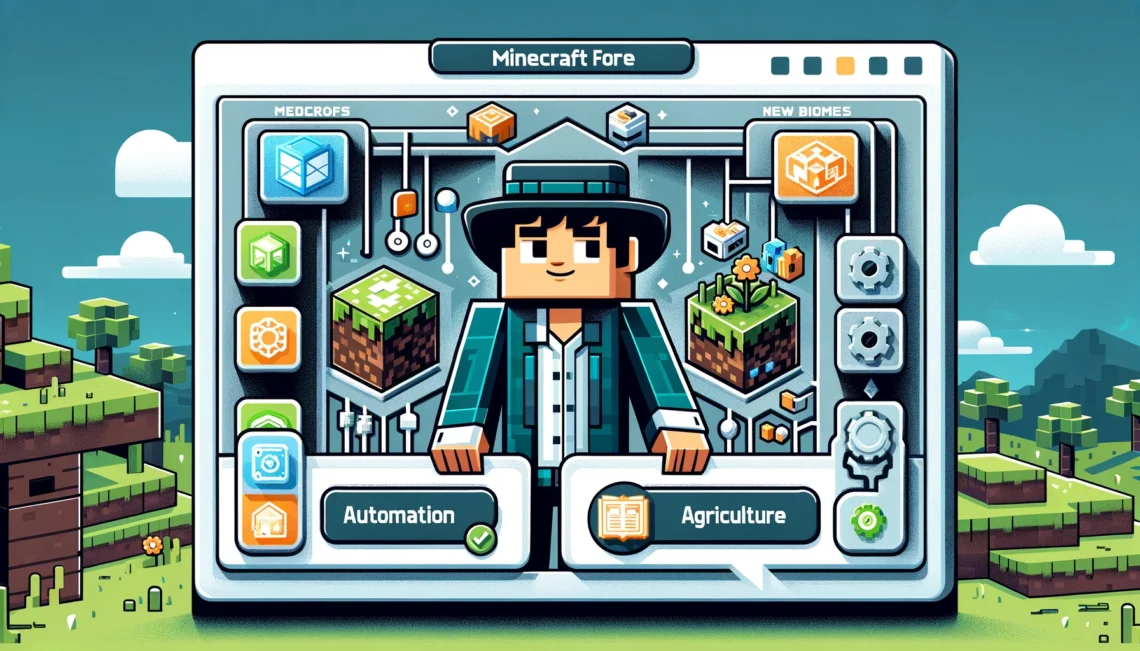
Guide to Minecraft Downloads: Comprehensive and Safe
Official Versions: How to Access and Download Them
The official versions of Minecraft offer the safest and most reliable way to enjoy the game, with Mojang and Microsoft providing frequent updates and bug fixes. Here’s a step-by-step guide to access and download the versions you want:
Java Edition
- Visit the Official Website:
- Go to the official Minecraft website (minecraft.net) and navigate to the Java Edition section.
- Create an Account or Log In:
- If you’re a new player, create a Mojang account, or log in if you already have one.
- Purchase the Game:
- Buy the Java Edition if you don’t own it already. Once purchased, you will receive a download link.
- Download the Launcher:
- Click “Download” to install the official Minecraft Launcher for your operating system.
- Select Version and Play:
- In the launcher, select your desired version (latest, stable, etc.) and click “Play.”
Bedrock Edition (Windows 10 and Consoles)
- Microsoft Store:
- Windows 10 users can access Bedrock Edition through the Microsoft Store app. Purchase or download it directly from there.
- Console Stores:
- Access the Nintendo eShop, PlayStation Store, or Xbox Store, depending on your console, and purchase Minecraft.
- Mobile Devices:
- On mobile devices, visit the App Store (iOS) or Google Play Store (Android) and download the Bedrock Edition app.
Third-Party Downloads: Safety Tips and Places to Avoid
While third-party mods, maps, and tools can significantly enhance your gameplay experience, you should always prioritize safety:
- Trustworthy Sources Only:
- Only download content from well-known, reputable websites like CurseForge, Planet Minecraft, and the official Minecraft Marketplace.
- Avoid Pirated Versions:
- Avoid cracked or pirated versions as they can contain malware or corrupt game files.
- Read Reviews:
- Check user reviews or community forums to see if others have experienced issues with specific downloads.
- Run Antivirus Software:
- Keep antivirus software updated and run scans before opening new files.
- Backup Your Data:
- Before using third-party content, back up your saved worlds and game data to prevent accidental loss.
Beta/Development Builds: Testing the Latest Features
If you’re interested in the latest features and don’t mind a bit of instability, opt into Minecraft’s beta and development builds:
- Java Edition Snapshots:
- Access:
Enable Snapshots via the Minecraft Launcher. - Selection:
Choose the latest Snapshot in the “Installations” tab and create a new profile for it. - Caution:
Snapshots can cause crashes or corrupt worlds, so create backups before using them.
- Access:
- Bedrock Edition Beta:
- Access:
Join the Minecraft Beta via the Xbox Insider Hub app for Xbox or Windows 10. - Opt-In/Out:
Enroll through the app to opt-in and leave the program anytime by uninstalling and reinstalling the game.
- Access:
Troubleshooting Download Issues: Common Problems and Solutions
Downloading Minecraft can sometimes lead to errors or installation problems. Here are common issues and their solutions:
- Launcher Errors:
- Problem:
Launcher crashes or displays a “Cannot Connect” error. - Solution:
- Check your internet connection and firewall settings.
- Ensure the launcher is updated to the latest version.
- Restart your computer or reinstall the launcher.
- Problem:
- Incompatibility Issues:
- Problem:
Certain mods or resource packs cause the game to crash. - Solution:
- Check if the mod/resource pack is compatible with your game version.
- Disable mods one by one to find the culprit.
- Problem:
- Corrupt Game Files:
- Problem:
Game fails to launch or loads a corrupted world. - Solution:
- Verify your game files through the launcher or store.
- Create backups regularly to restore previous worlds if they become corrupted.
- Problem:
- Authentication Issues:
- Problem:
Unable to log in due to account authentication errors. - Solution:
- Ensure your account credentials are correct.
- Change your password if you suspect a breach.
- Problem:
Conclusion
Minecraft offers a myriad of options to customize and explore through official and third-party downloads. While accessing these features can sometimes present challenges, understanding how to navigate the official downloads, spot safe third-party content, and troubleshoot issues will make your experience smooth and enjoyable. Remember to stay secure, explore beta versions wisely, and always back up your worlds for a seamless gaming adventure!

Minecraft FAQs: Answering Your Top 20 Questions
- What is Minecraft?
Minecraft is a wildly popular sandbox video game developed by Mojang Studios. In this game, players explore a procedurally generated world, build structures, mine resources, craft items, and battle monsters. Its unique blocky visuals and limitless creativity have made it a global phenomenon. - What are the differences between Minecraft Java Edition and Bedrock Edition?
The two primary versions, Java Edition and Bedrock Edition, differ significantly:- Java Edition: Exclusive to PC, it offers extensive mod support and a wide array of community servers.
- Bedrock Edition: Cross-platform across mobile devices, consoles, and Windows 10, with access to curated content in the Minecraft Marketplace.
- How do I install Minecraft on my computer?
- Visit the official Minecraft website.
- Purchase the game and download the launcher.
- Install the launcher, sign in with your Mojang or Microsoft account, and click “Play” to get started.
- How can I play with friends in multiplayer?
Minecraft offers several multiplayer options:- Public Servers: Join popular servers via IP address for minigames and adventures.
- Private Servers: Create your own server for a private gaming experience.
- LAN: Play with friends on the same network by enabling “Open to LAN.”
- How do I add mods to Minecraft?
- Install Minecraft Forge, which allows mods to be loaded.
- Download compatible mods and place them in the “mods” folder located in the Minecraft directory.
- Start the game with the Forge profile.
- What are Minecraft resource packs, and how do I use them?
Resource packs modify the game’s textures, sounds, and effects:- Download a resource pack.
- Place the pack’s zip file into the “resourcepacks” folder.
- Activate it through the game’s settings menu.
- Can I play Minecraft on my mobile device?
Yes, Minecraft Bedrock Edition is available as a mobile app on iOS and Android devices. The mobile version allows you to explore and build just like the PC version. - How do I create a Minecraft server?
- Download the official server software from the Minecraft website.
- Configure the server using a text editor to adjust settings like player count and game mode.
- Share your IP address with friends to join the server.
- How do I change my Minecraft skin?
- Java Edition:
Download or create a custom skin, then upload it via your Minecraft profile page on the official website. - Bedrock Edition:
Purchase or create a skin in the in-game marketplace or manually upload one in the “Skins” section.
- Java Edition:
- What are Minecraft Realms?
Minecraft Realms is a subscription-based service that offers private, cloud-hosted servers where you and your friends can play together. - How do I enable cheats in Minecraft?
When creating a new world, enable “Allow Cheats” in the options menu. For existing worlds, enable cheats through the “Open to LAN” option. - What is the End, and how do I reach it?
The End is a mysterious dimension inhabited by the Ender Dragon. To access it:- Find a stronghold using Ender Eyes.
- Activate the End Portal by placing Ender Eyes in the portal frames.
- Can I play Minecraft offline?
Yes, Minecraft can be played offline. However, you won’t have access to online multiplayer features or Realms. - How do I troubleshoot performance issues in Minecraft?
- Adjust video settings for better performance.
- Allocate more RAM to Minecraft via the launcher.
- Ensure your graphics drivers are up-to-date.
- What are Minecraft commands, and how do I use them?
Commands are text-based instructions that players can use to manipulate the game world. Enable cheats, open the chat console (Tor/), and type commands like/gamemode creativeto switch to creative mode. - How do I back up my Minecraft worlds?
- Navigate to the “saves” folder in your Minecraft directory.
- Copy the entire folder containing the world data to another location, such as an external drive.
- How do I get capes in Minecraft?
Capes are cosmetic items often given to players who attend MineCon or contribute to the game. Mods and third-party clients also offer unofficial capes. - What is Redstone, and how does it work?
Redstone is a material that acts like electrical wiring in Minecraft. Players use Redstone to create circuits, traps, and automated machinery. - What are the best ways to find diamonds in Minecraft?
- Mine at Y-levels 11-15 for the best chances.
- Use an iron or diamond pickaxe with the “Fortune” enchantment to increase diamond yield.
- Where can I find the latest updates for Minecraft?
Follow Mojang’s official blog or social media channels for patch notes, feature announcements, and updates. In-game snapshots also give players early access to the latest content.

































I visit everyday a few websites and websites to read articles,
but this webpage gives quality bassed content.
I visit everyday a few websites and websites to read articles, but this webpage gives quality based content.